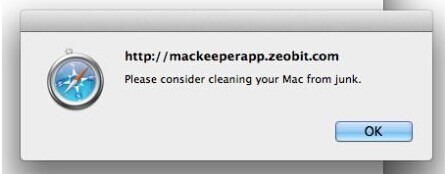GET OUR FOUNDER'S LATEST BOOK:
Disrupt Your Now: The Successful Entrepreneur's Guide to Reimagining Your Business & Life
Join Lisa every Tuesday at 7pm Eastern for her live show on Facebook & YouTube.
MacKeeper got you hijacked?
It's a not-so-happy Friday when your workflow is interrupted by an unwanted internet skank like MacKeeper.
This morning, my browser (Safari) was hijacked by an annoying piece of malware called MacKeeper. Even after I closed and re-opened the browser, it kept redirecting to the same site, allowing me NO option to close or go around it.
If this has happened to you, here’s how to fix it.
- Quit (or force quit if necessary) Safari
- In Finder, hold Option while pulling down the Go menu and select Library. (Note that the Library choice only appears while Option is held down.) This opens your user Library folder, which contains all sorts of settings and configuration files.
- In the your Library folder, open the Saved Application State subfolder.
- Inside Saved Application State, find the com.apple.Safari.savedState subfolder. This folder contains information about open windows and tabs, to allow Safari to reopen them automatically.
- Move the com.apple.Safari.savedState folder (and only that folder) to the trash.
- Reopen Safari. It should open a single window, showing your default start page. Your bookmarks etc should be intact, and all of the previously opened windows and tabs (including the obnoxious MacKeeper one) should be gone.
Here's to happier Fridays!